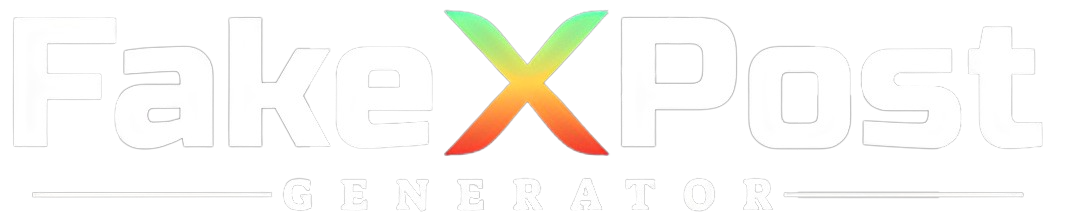Twitter is continuously rolling out new features to improve user experience. A new tool that allows you to change playback speed of any video on Twitter is a step in the right direction. In this article, we’ll talk about how to change playback speed of videos on mobile devices and the web.
As we navigate the digital landscape, the ability to customize our online experiences becomes increasingly essential. Twitter, a platform known for its diverse content, offers users the flexibility to control their media consumption.
In this Fake Tweet Generator guide, we’ll explore the feature of changing playback speed for videos on Twitter. Whether you’re seeking a quick overview or a more in-depth examination of a video, change playback speed empowers you to tailor your Twitter video-watching experience.
Join us as we delve into the steps to change playback speed and unlock a more personalized engagement with the rich multimedia content shared on this social media platform.
Overview of Playback Speed for Twitter Videos
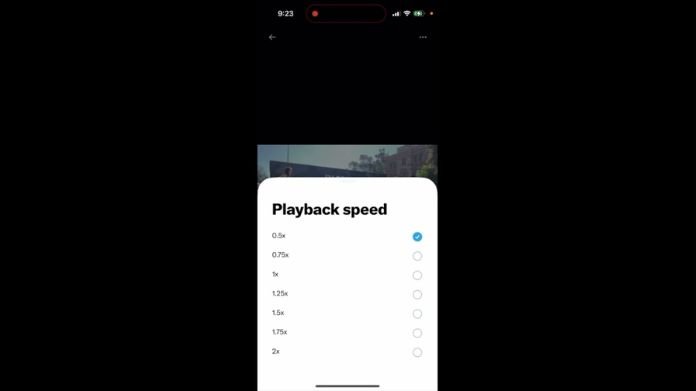
Twitter’s Playback Speed feature allows users to customize the speed at which they view videos on the platform. This functionality provides a more personalized and efficient video-watching experience, catering to individual preferences.
Whether you want to breeze through content quickly or carefully analyze every detail, adjusting the playback speed puts you in control.
Key Features:
- Customization: Users can choose from various playback speeds, including slower options for detailed examination or faster speeds to skim through content quickly.
- Accessibility: The Playback Speed feature enhances accessibility, catering to users with different preferences and requirements for consuming video content.
- Simple Controls: The controls for changing playback speed are user-friendly, making it easy for anyone to adjust the speed with a few taps or clicks.
How to Change Playback Speed?

Web Browser
- On the web version of Twitter, click on the video to expand it.
- Locate the “Speed” option (usually represented by a gear icon) and choose the desired speed setting.
Mobile App (iOS/Android)
- Please tap on the video to expand it in the mobile app.
- Look for the speed control option (often represented by three dots or a similar icon) and select your preferred playback speed.
Use Cases of Playback Speed for Twitter Videos
Quick Overview
- Scenario: You’re scrolling through your Twitter feed and come across a news video. You want to get a quick overview with little time.
- Use Case: Increase the playback speed to quickly grasp the main points without watching the entire video.
Detailed Analysis
- Scenario: You stumble upon an educational tutorial or a how-to video on Twitter. You want to observe each step.
- Use Case: Decrease the playback speed to go through the instructions more slowly and absorb the details.
Efficient Scanning
- Scenario: Your timeline is flooded with short video clips. You want to scan through them efficiently without missing anything.
- Use Case: Increase the playback speed to skim multiple videos in less time.
Accessibility Needs
- Scenario: You or someone you know has specific accessibility needs, and adjusting the video speed can enhance the viewing experience.
- Use Case: Customize the playback speed to a level comfortable for the viewer, ensuring a more accessible interaction with Twitter videos.
Language Learning
- Scenario: You follow accounts sharing content in a language you’re learning and want to practice your listening skills.
- Use Case: Slow down the playback speed to catch the pronunciation and nuances of the spoken language more effectively.
Content Creators
- Scenario: You create and share instructional videos on Twitter. You want your audience to follow along at their preferred pace.
- Use Case: Encourage viewers to adjust the playback speed based on their learning style, making your content more adaptable.
Comedic Timing
- Scenario: You’re watching a comedy sketch or humorous content on Twitter, and timing is crucial for the jokes.
- Use Case: Fine-tune the playback speed to optimize comedic timing and enhance the overall humor.
Wrapping Up!
In wrapping up, the new Playback Speed feature on Twitter makes watching videos more personal. Now, you can speed up or slow down videos based on your preference.
It’s a handy tool that lets you breeze through content or take a closer look at the details. Whether you’re a quick scanner or someone who loves to analyze, Twitter’s Playback Speed puts you in control of your video-watching experience.
It’s a user-friendly feature that adds a touch of customization to how you enjoy multimedia content on the platform. So, the next time you’re on Twitter, feel free to change playback speed and make the videos fit your pace.