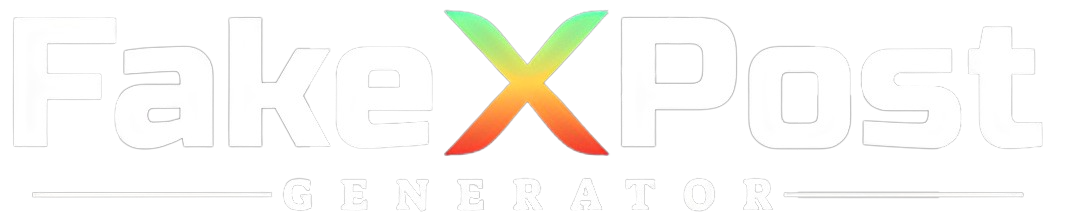In today’s digital era, where social media platforms serve as a pivotal medium for personal expression and branding, personalizing your online presence is more important than ever.
Twitter, one of the leading social networks, allows users to tailor their profiles to remember their unique personalities or brand identities. Changing your Twitter background or theme is a simple yet effective way to stand out in the vast sea of users.
This Fake Tweet Generator guide provides a comprehensive overview of how to customize your Twitter profile, from adjusting theme colors to updating your header image.
Although Twitter has streamlined its customization options over the years, focusing primarily on theme colors and header images rather than complete background changes, these modifications can significantly impact your profile’s visual appeal.
By personalizing your Twitter account, you enhance your profile’s aesthetics and create a more engaging and memorable experience for your followers.
Whether you’re looking to express your individuality or strengthen your brand’s online presence, this guide will walk you through the steps to transform your Twitter profile into a reflection of your unique style and vision.
Understanding Twitter’s Customization Options
Twitter has undergone numerous updates, and with each iteration, the options for customization have evolved.
Previously, users could upload custom Twitter background images directly to their profiles. However, Twitter’s current customization options focus more on theme colors and header images than on a complete background change.
This shift reflects Twitter’s move towards a more uniform user experience across its web and mobile platforms.
Step-by-Step Guide to Change Your Twitter Background
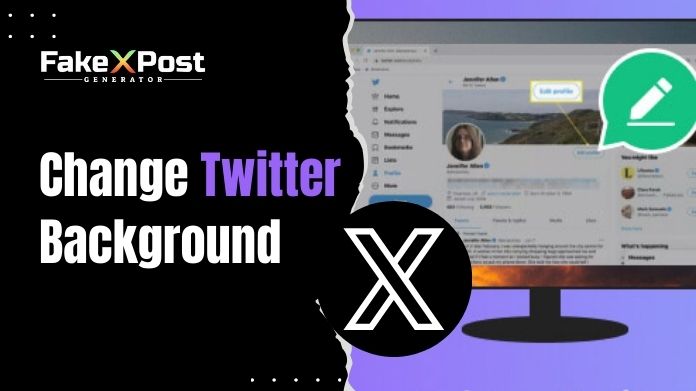
Step 1: Accessing Your Settings
- Log in to your Twitter account.
- Click “More” from the navigation menu on the left-hand side, then select “Settings and Privacy.”
Step 2: Customize Your Profile
- From the “Settings and Privacy” menu, choose “Accessibility, display, and Languages,” then click on “Display.”
- Here, you’ll find options to change your theme color, background colors, and font size. Twitter offers a default, dim, and lights-out theme, catering to different user preferences.
Step 3: Changing the Theme Color
- Select your preferred theme color. This color will affect the overall look of your Twitter interface, including buttons and links.
- You can select a custom color for your theme for a more personalized touch. This option allows you to match your brand or personal style.
Step 4: Updating Your Header Image
- To further personalize your profile, consider updating your header image. Navigate to your profile by clicking “Profile” from the navigation menu.
- Click on “Edit profile,” where you’ll see the option to change your header photo. This image is a Twitter background for your profile information and can significantly impact your profile’s look.
Step 5: Finalizing Your Customization
- After selecting a new header image and adjusting your theme color, click “Save” to apply your changes.
- Your profile will now reflect your new customization, giving it a fresh look.
Tips for Optimizing Your Twitter Profile’s Visual Appeal
- Choose a Cohesive Color Scheme: Select a theme color and header image that complement each other, creating a cohesive and visually appealing profile.
- High-Quality Images: Use high-resolution images for your header to ensure your profile looks professional and crisp.
- Reflect Your Brand or Personality: Your Twitter profile reflects you or your brand. Choose colors and images that best represent your identity.
- Keep It Updated: Regularly updating your header image and theme color can keep your profile fresh and engaging.
Conclusion
While Twitter’s customization options may seem limited compared to the past, you can still significantly personalize your profile through theme colors and header images.
Following the steps outlined in this guide, you can change your Twitter background to reflect your unique style or brand, enhancing your social media presence.
Remember, the key to a standout Twitter profile lies in the details—choose your images and colors wisely to create a cohesive and attractive look.
Whether you’re using Twitter for personal expression or as a branding tool, these customization options provide a way to make your profile memorable and distinctive.
In the digital age, where first impressions are often made online, taking the time to personalize your Twitter profile can make all the difference.