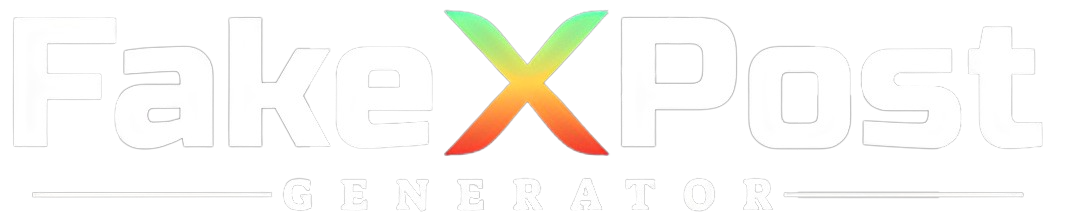Sending group direct messages on Twitter can be a powerful way to engage with multiple users simultaneously and foster meaningful conversations.
Whether coordinating with a team, organizing an event, or simply communicating with friends or followers, knowing how to send group direct messages efficiently can enhance your Twitter experience.
This Fake Tweet Generator guide will explore the step-by-step process of sending group direct messages on Twitter, highlighting the features and options available for managing group conversations.
By effectively understanding and utilizing this functionality, you can streamline communication, share information, and connect with your audience more collaboratively and interactively.
Let’s delve into how you can easily send group direct messages on Twitter to engage with your network more effectively.
What Are Group Direct Messages on Twitter?
Group direct messages on Twitter refer to the ability to send private messages to multiple users at once. This feature allows you to create a group conversation with up to 50 people, including users who follow you and those who don’t.
Group direct messages can be helpful for various purposes:
1. Collaboration: You can use group messages to collaborate with a team or coordinate activities among a group.
2. Event Planning: Organize events and communicate details efficiently with all participants in a single conversation.
3. Community Engagement: Engage with your followers or community members in a private discussion, fostering interaction and building relationships.
4. Sharing Information: Share updates, news, or announcements with a select group of individuals who must stay informed.
By using group direct messages, you can streamline communication, facilitate discussions, and engage with your Twitter audience in a more personalized and targeted way. It’s a valuable tool for managing conversations and building connections on the platform.
How to Send Group Direct Messages on Twitter?
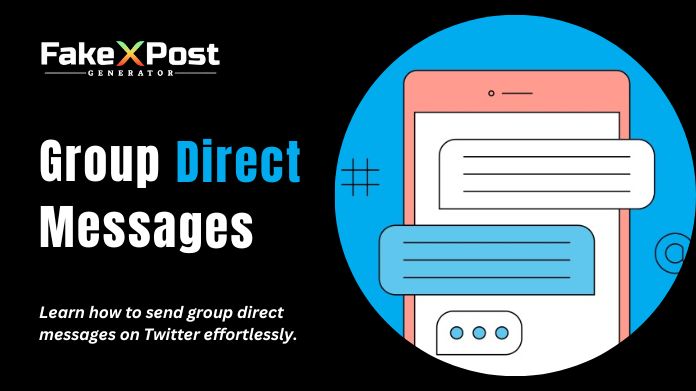
To send group direct messages on Twitter, follow these steps:
1. Open Your Messages: Log in to your Twitter account and click the “Messages” icon (envelope) at the top right corner of the Twitter website or app.
2. Start a New Message: Click the “New Message” button in the Messages section.
3. Add Participants: In the “To” field, start typing the usernames of the people you want to add to the group. Twitter will suggest matching usernames as you type. You can add up to 50 participants.
4. Compose Your Message: Once you’ve added all the participants, compose your message in the text field provided.
5. Send the Message: After composing your message, click the “Send” button to send the group direct message to all selected participants.
6. Manage Group Messages: You can manage group messages by clicking on the group conversation in your Messages list. Here, you can view the conversation history, add or remove participants, and continue the discussion.
Remember that group direct messages are private conversations, and only participants included in the group can view and participate in the discussion. Use this feature responsibly and adhere to Twitter’s guidelines regarding messaging and privacy.
How to Create a New Group Message From Scratch?
To create a new group message from scratch on Twitter, follow these steps:
1. Open Twitter: Log in to your Twitter account using your preferred web browser or the Twitter mobile app.
2. Navigate to Messages: On the Twitter website, click on the envelope icon at the top right corner to access your messages. In the mobile app, tap on the envelope icon at the bottom of the screen.
3. Start a New Message: Once in the Messages section, look for the “New message” or “Create message” button and click on it. This action will open a new message composition window.
4. Add Recipients: In the new message window, type the names or usernames of the Twitter accounts you want to include in the group message. Twitter will suggest user accounts as you type, making it easy to select the desired recipients.
5. Compose Your Message: After adding the recipients, compose your message in the text box provided. You can type your message and add emojis, GIFs, or media attachments.
6. Send the Message: Once your message is ready, click the “Send” button to send the group message to all selected recipients.
7. Manage Group Conversations: As the creator of the group message, you can manage the conversation by adding or removing participants, changing the group’s name, or leaving the group if desired.
Following these steps will allow you to create a new group message from scratch and efficiently engage in group conversations with multiple Twitter users.
Final Note
Sending group direct messages on Twitter is a convenient way to communicate and collaborate with multiple users simultaneously.
Following the steps outlined above, you can easily create group conversations, add participants, compose messages, and manage group discussions within Twitter’s messaging system.
coordinating with a team, organizing an event, or simply chatting with friends, group direct messages offer a private and efficient way to interact on the platform. Remember to use this feature responsibly and respect the privacy of all participants in your group messages.